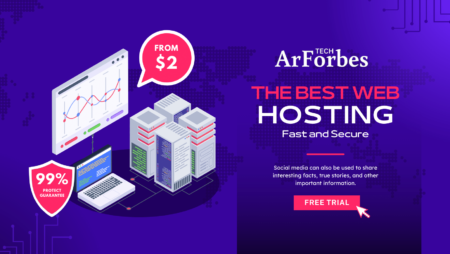Did you know over 60 million websites use self-hosted WordPress? This open-source platform is behind about 43% of all websites worldwide. It’s a key part of the digital world today.
Many people don’t realize how much self-hosted WordPress can help grow their online presence. By hosting your own site, you control everything. This is different from managed platforms that limit what you can do.
This guide will show you how to make the most of self-hosted WordPress. You’ll learn about choosing the right hosting and plugins. These steps can really change how your website looks and works.
Whether you blog or run a business, using self-hosted WordPress gives you a lot of freedom. We’ll explore how to improve your site’s performance and security. All without making it hard to use.
Understanding the Fundamentals of Self-Hosted WordPress
Self-hosted WordPress lets users create websites on their own terms. WordPress hosting choices affect how well a site works and how it’s managed. This part explains the basics and shows the differences between self-hosted and managed options.
Definition and Core Concepts
Self-hosted WordPress means you handle the server, software, and files yourself. Important parts include:
- Server control: You get direct access to server settings and plugins.
- Customization freedom: You can pick any themes or plugins without limits.
- Maintenance responsibilities: You’re in charge of updates and security checks.
Differences Between Self-Hosted and Managed Platforms
Platforms like Bluehost or SiteGround handle updates and security for you. Self-hosted wordpress hosting gives you more control but requires technical know-how. The main differences are:
- Cost structure: Managed plans cost a monthly fee. Self-hosted needs server costs and your time.
- Technical expertise: Managed hosting is easier to set up. Self-hosted requires server management skills.
- Scalability: Managed hosting scales automatically. Self-hosted needs manual adjustments.
Essential Elements of WordPress Hosting
Building a successful website starts with the right hosting. Each provider has unique features. But, some elements are key for stability and growth.
Features to Look for in a Host
When picking best wordpress hosting services, focus on these key points:
- Uptime guarantees: Top hosts promise 99.9% uptime, reducing downtime.
- Customer support: 24/7 help via live chat or tickets fixes issues fast.
- Scalability: Plans that grow with your site prevent slow speeds.
- Security tools: Backups, malware scans, and SSLs keep your site safe.
- Plugin compatibility: Make sure the host supports the latest PHP and plugins.
Evaluating Performance and Reliability
Performance is more than just speed. It’s about uptime, load times, and user feedback. Use tools like GTmetrix for speed checks. Look for hosts with clear uptime reports and good customer feedback.
The best wordpress hosting services offer free migration and optimization tools. Always check reviews on Trustpilot to see how reliable a host is. Scalability tests show how a host handles growth. Focus on these to keep your site fast, secure, and reliable.
Self-hosted wordpress: Key Considerations
Choosing a self-hosted wordpress website has its ups and downs. You get full control but must manage it yourself. Let’s look at what’s important.
Benefits and Limitations
Benefits include:
- Unlimited customization options
- No restrictions on domain names or content
- Scalability for growing traffic
Limitations involve:
- Regular software updates and backups
- Potential technical challenges
- Initial setup costs
Why Choose Self-Hosted Options?
Self-hosted wordpress websites offer long-term benefits. You own your site, avoiding platform changes or data limits. Benefits like custom plugins and server setups are great for businesses or creators needing flexibility.
While it requires effort, the control over SEO, branding, and integrations is worth it.
How to Set Up Self-Hosted WordPress
Starting your self-hosted WordPress site requires a clear plan. This guide will help you set up your site securely and efficiently. Follow the best practices to ensure a smooth process.
Step-by-Step Installation Process
- First, register a domain name and pick a hosting provider that supports WordPress. Make sure your server meets the requirements, like PHP version.
- Log into your hosting control panel. Use the one-click WordPress installer to set up the core files automatically.
- During the setup wizard, enter your database details. Use unique credentials to boost security.
- Choose a default theme, set your site title, and finish the installation.
Essential Tools and Plugins
Enhance your site with these essential tools:
- Security plugins: Install Wordfence or Sucuri to block unauthorized access and scan for malware.
- SEO tools: WordPress SEO by Yoast or Rank Math for on-page optimization and XML sitemaps.
- Caching solutions: W3 Total Cache or WP Rocket to reduce load times.
- Backup tools: Use UpdraftPlus or BackWPup for automated backups.
Keep WordPress core files and plugins up to date through the dashboard. This ensures your site runs smoothly. Always test your site after making any changes.
Choosing the Best WordPress Hosting Services
When picking a WordPress host, look at self-hosted wordpress vs wordpress.com options. Self-hosted gives you full control and grows with you. But wordpress.com has its own limits. Think about cost, uptime, and support to make your choice.
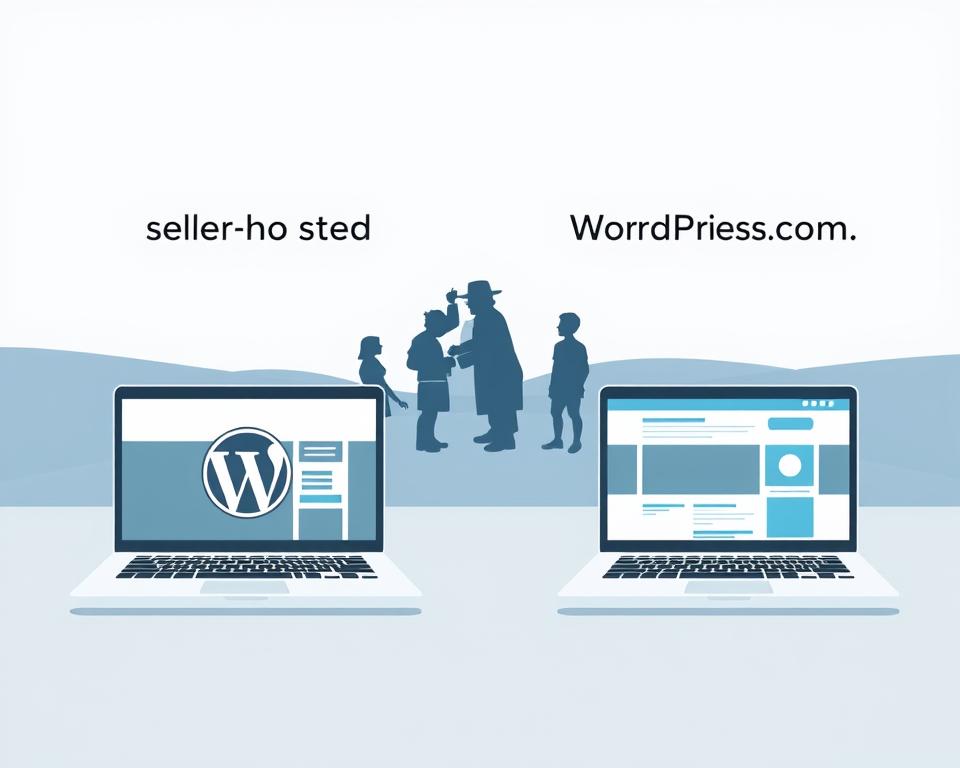
Factors to Consider When Selecting a Host
- Cost: Compare monthly fees for self-hosted wordpress plans versus wordpress.com tiers.
- Performance: Choose hosts with SSD storage and unlimited bandwidth for fast sites.
- Support: Look for 24/7 live chat or ticket systems for quick help.
Comparing Top Providers
Top providers like Bluehost and SiteGround have great self-hosted wordpress plans. wordpress.com is easy to set up but doesn’t let you add custom plugins. Check uptime and customer reviews before you decide.
“Self-hosted platforms give you freedom, while managed services reduce technical stress.”
Optimizing Your Self-Hosted WordPress Website Performance
Boosting your site’s speed is key to enjoying the benefits of self-hosted wordpress. Slow sites annoy users and hurt your search rankings. By optimizing, you can make your pages load faster and have full control over your site.
Here are some ways to speed up your site:
- Use a CDN (Content Delivery Network) to spread your content worldwide.
- Minify CSS, JavaScript, and HTML files to make them smaller.
- Enable GZIP compression on your server for quicker data transfer.
Speed Optimization Techniques
Compress images before uploading to save space. Tools like TinyPNG keep quality high while reducing file size. Use lazy loading for images to load only when needed.
Regularly clean up unused media files with plugins like Media Cleaner.
Best Practices for Caching and Image Optimization
Use plugins like WP Rocket or WP Super Cache for caching. These tools save static versions of pages, reducing server load. Combine caching with image optimization for the best results:
| Plugin | Caching Type | Key Features |
|---|---|---|
| WP Rocket | Page caching | Auto-minification, CDN integration |
| W3 Total Cache | Database caching | Advanced CDN support, object caching |
By using these methods, you can unlock the benefits of self-hosted wordpress. Your site will be fast, secure, and scalable. Regular checks with tools like GTmetrix help find areas to improve.
Enhancing Security on Your Self-Hosted WordPress Site
Keeping your self-hosted WordPress site safe needs careful steps. The top self-hosted WordPress platforms have security tools. But, users must also take steps to prevent breaches.
Identifying Common Vulnerabilities
Weak passwords, old plugins, and unpatched software are big risks. Hackers use these to get into your site without permission. Always check for updates to lower your risk.
Security Tips and Best Practices
Here are ways to make your site more secure:
- Use two-factor authentication (2FA) for all accounts.
- Install security plugins like Wordfence or Sucuri.
- Backup data often with tools like UpdraftPlus.
| Platform | Key Security Features | User Rating |
|---|---|---|
| SiteGround | Daily backups, firewall, malware scans | 4.9/5 |
| Kinsta | SSL certificates, DDoS protection | 4.8/5 |
| WP Engine | Automated backups, intrusion detection | 4.7/5 |
Always update your themes and plugins to fix security holes. Limit login tries and control user roles to reduce risks. Focus on security to keep your site safe and reliable.
Managing and Updating Your WordPress Plugins
Keeping your WordPress plugins up to date is crucial for a secure and efficient site. Regular updates and the right tools prevent security risks. Outdated plugins can leave your site open to attacks, so it’s important to stay on top of updates.
Essential Plugins for Maintenance
- Wordfence: A real-time firewall and malware scanner that blocks threats before they compromise your site.
- UpdraftPlus: Automates backups to prevent data loss during updates or attacks.
- Sucuri Security: Offers detailed vulnerability scans and automated patching for critical flaws.
Routine Update Strategies
Follow these steps to keep your plugins secure:
- Check for updates weekly via the WordPress dashboard.
- Enable auto-updates for non-critical plugins using Autoptimize or WP Auto Update Services.
- Test updates on a staging site before applying them to the live environment.
Outdated plugins can compromise your site’s security. A consistent update routine and strong tools help keep your site safe and reliable.
Maximizing Blog Hosting for Self-Hosted Platforms
Choosing the right host is crucial for a successful blog. Platforms like the Bluehost blog offer reliable solutions. They have features tailored for bloggers. Look for uptime, customer support, and scalability in a provider.
Integrating blog functionality smoothly ensures your content reaches audiences efficiently.
- Uptime guarantees: Look for hosts offering 99.9% uptime to avoid site downtime.
- Scalable plans: Start with basic packages and upgrade as traffic grows.
- SEO tools: Built-in SEO plugins or integration with WordPress features help improve rankings.
For seamless integration, use WordPress’ permalinks to customize blog post URLs. Connect your domain through your hosting account to unify branding. The Bluehost blog simplifies this with one-click WordPress installs and domain management tools.
Regular backups and security measures protect content from downtime or breaches. Prioritizing these steps turns your self-hosted site into a powerful blogging platform.
Exploring Top Self-Hosted WordPress Platforms
Choosing the right self-hosted WordPress platform is key. Look at leading options for blog hosting. Bluehost, SiteGround, and A2 Hosting stand out for their performance and flexibility.
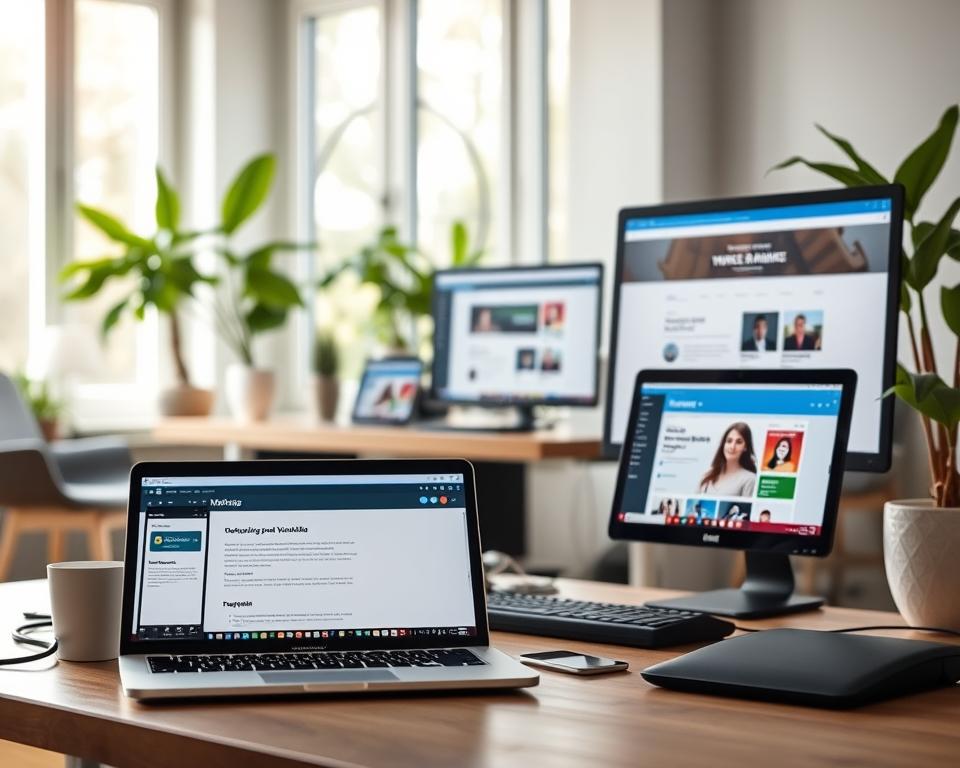
Comparative Analysis of Leading Options
- Bluehost: Offers free domain setup and automated WordPress installs, great for newbies.
- SiteGround: Provides fast servers and managed WordPress hosting, making maintenance easy.
- A2 Hosting: Has affordable plans with unlimited bandwidth and 24/7 support.
Features and User Reviews
SiteGround is praised for its reliability with high-traffic blogs. Bluehost is easy to use, earning user appreciation. A2 Hosting is noted for its speed improvements after updates.
“Switching to SiteGround cut my site’s load time by half—perfect for a growing blog audience.” – Tech Blogger Review
When picking blog hosting, focus on scalability and security. Look for perks like free SSL certificates or staging environments. These can help your workflow.
Leveraging Minimalist Blog Designs
When starting a blog with WordPress, minimalist design is all about simplicity. It uses clean layouts and space to let your message shine. This makes your content stand out without distractions.
Principles of Minimalistic Design
Key elements include:
- Whitespace: Open areas between text and elements guide the eye.
- Simple Navigation: Fewer menus and clear links improve usability.
- Typography: Readable fonts and consistent sizes maintain consistency.
Benefits for User Experience
Minimalist designs make your blog more engaging. They load faster and are easier to use. This keeps visitors interested longer.
For new bloggers, this style is also easier to manage. With fewer elements, there’s less technical work. WordPress themes like GeneratePress or Astra make it simple to follow these principles. This keeps your blog both functional and attractive.
Navigating the World of Squarespace Blog Alternatives
Switching from Squarespace to self-hosted WordPress brings new chances for personalization and control. Bloggers looking for more freedom often check out best blog hosting sites. These sites offer more than what all-in-one platforms can provide.
“Self-hosted WordPress gives creators the power to shape every aspect of their site.”
Understanding Key Differences
Squarespace has nice templates but doesn’t let you customize much. On the other hand, WordPress with best blog hosting sites lets you:
- Access full theme and plugin options
- Control your domain and hosting
- Design your site as you like
Migrating from Squarespace to Self-Hosted WordPress
Here’s how to make the move:
- Use export tools to get your Squarespace content
- Choose a best blog hosting site like Bluehost or SiteGround
- Install WordPress and import your content with plugins
- Check how your site performs and its security
Making the switch means you own your content and get to use advanced features. Look for best blog hosting sites that fit your needs. Focus on tools for migration and customer support during the process.
Effective Content Strategies for Your Self-Hosted Site
Creating a solid content strategy is key to keeping your WordPress site engaging and visible online. Unlike Squarespace blog, WordPress lets you control SEO and how you publish. Here are some steps to help you make a big impact.
Optimizing for SEO and Readability
SEO starts with finding the right keywords for your audience. Use tools like Ahrefs or SEMrush to find good keywords. Readability is important: make paragraphs short, use subheadings, and bullet points for clear text.
“Content that’s easy to read ranks higher and keeps visitors longer.”
- Put keywords in titles, headers, and the first paragraph naturally.
- Optimize images with descriptive filenames and alt text.
- Make sure all posts are mobile-friendly.
Planning and Scheduling Content
Being consistent is key to attracting more visitors. Plan your content themes for the next quarter and use calendars to avoid empty spots. Tools like CoSchedule or WordPress’ native scheduler can help schedule posts. WordPress plugins like Yoast SEO offer more customization for timing and SEO checks.
Check your site’s performance every week with Google Analytics. Change your strategies based on which posts get the most attention or backlinks. Always make sure your content matches what your audience likes to stay ahead.
Marketing Your Self-Hosted WordPress Website
To get more visitors to your site, you need a good marketing plan. Start with SEO and social media to attract more people. Make sure your message is clear and consistent online.
SEO Best Practices and Keyword Integration
Make your minimalist blog better with the right keywords. Use tools like Google Keyword Planner to find good terms. For example, look for “best minimalist blogs” or “clean design websites.”
Put keywords in headings, meta descriptions, and alt text. For instance, an article on “simple web design tips” could talk about minimalist design.
Leveraging Social Media Channels
Share your content on platforms where your followers are. Instagram and Pinterest are great for visual minimalist blog posts.
- Post high-quality images of your blog’s design or content.
- Use hashtags like #MinimalistDesign or #CleanBlogTips.
- Engage followers by asking for feedback on new posts.
| SEO Strategies | Social Media Tactics |
|---|---|
| Keyword research | Platform-specific visuals |
| On-page optimization | Regular posting schedules |
| Internal linking | Collaborations with influencers |
Troubleshooting Common Issues in WordPress Hosting
Even the best WordPress setups can face unexpected issues. Knowing how to troubleshoot common errors helps maintain site uptime and user trust. This section provides actionable steps to diagnose and resolve problems quickly.
Identifying and Diagnosing Errors
Start by checking for visible error messages. Use tools like the Health Check: Debugging plugin to scan for conflicts. Review server logs via your hosting dashboard to spot server errors. Test site functionality in incognito mode to rule out browser caching issues.
- Check error logs for 500 or 404 codes.
- Test plugins by deactivating them one-by-one.
- Verify file permissions (aim for 755 for folders, 644 for files).
Practical Fixes and Solutions
| Error | Solution |
|---|---|
| White Screen of Death | Increase PHP memory limit in wp-config.php or deactivate plugins via FTP. |
| 404 Errors | Reset permalinks or repair database via phpMyAdmin. |
| Slow Load Times | Implement caching plugins like WP Rocket or upgrade hosting if needed. |
| Login Issues | Delete wp-config.php to reset authentication cookies or check .htaccess files. |
Regular backups and routine updates prevent many issues. Schedule weekly checks using plugins like UpdraftPlus for automatic backups. Always test changes on staging sites before applying them live.
Conclusion
Building a self-hosted WordPress site requires careful setup and continuous care. Start with a reliable hosting provider and secure your site with plugins like Wordfence. Regular updates, SEO practices, and performance checks ensure reliability and visibility.
By following these strategies, you can create a platform that adapts to your evolving needs. Prioritize security measures, keep plugins updated, and focus on content quality to drive engagement. A well-maintained self-hosted WordPress site offers unmatched flexibility and control—key to long-term success.
Begin today by choosing the right tools and applying best practices to build a thriving online presence.